To prepare for the hands-on Use Formulas to Solve Challenges in Reports and Dashboards session, there are 3 steps you should do before the session:
- Create an Einstein Analytics enabled Dev Org
- Run the Trailhead Data Manager (to update records and align dates)
- Install a private App Exchange App (with sample Reports and a Dashboard)
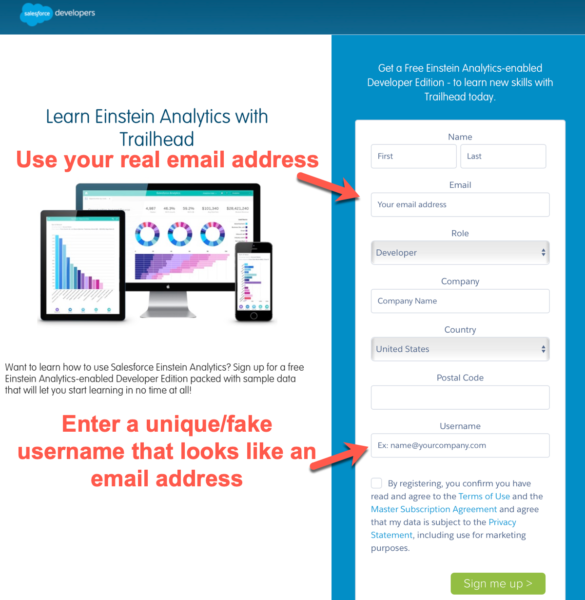 Create an Einstein Analytics Dev Org
Create an Einstein Analytics Dev Org
In order for us to be looking at the same system configuration and starting data set, we will first create a new dev org. To create an Einstein Analytics-enabled Developer Edition org, open a browser to http://bit.ly/reportorg. Fill in the fields, being careful to use your real email address in the email address field, and to enter a fake email address in the username field. (Since usernames must be unique, you can’t use the same one for the organization where you work and for our Dōjō practices.)
You will receive a welcome email with a link to your new org. Be sure to remember your password and the security question and answer you specify so you can get back in later!
Run the Trailhead Data Manager
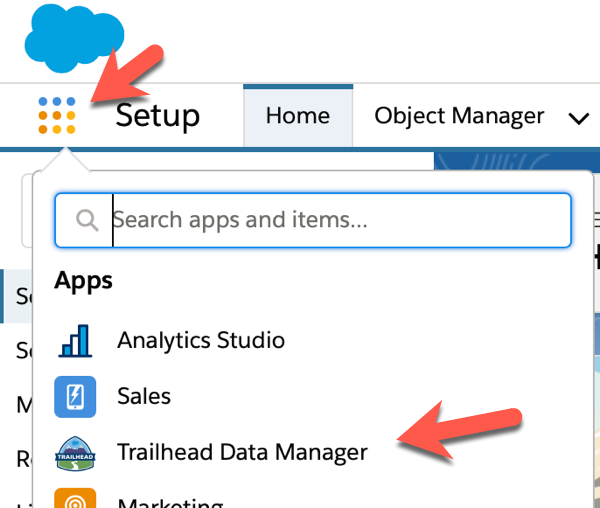 One of the main reasons we use these dev orgs is that they come with a nifty tool which allows us to move Opportunity dates, such as Close Date, forward in to the current quarter, which is always helpful in reporting. Data gets old fast… and reporting on open Opportunities with Close Dates in the past just doesn’t feel right.
One of the main reasons we use these dev orgs is that they come with a nifty tool which allows us to move Opportunity dates, such as Close Date, forward in to the current quarter, which is always helpful in reporting. Data gets old fast… and reporting on open Opportunities with Close Dates in the past just doesn’t feel right.
To run the Trailhead Data Manager, select the Trailhead Data Manager App from the App Launcher in your Dev Org. Once there, click on the Trailhead Data Manager Tab, and then click on the Refresh DTC Data button. This process takes 1-2 minutes to run and will update Accounts, Opportunities, Products, Cases, and Activities in your org.
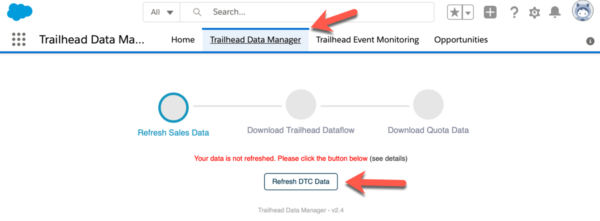
One quirky thing to note about these Dev Orgs is that they have zero Contacts in them, unless you create some.
Install a Private App Exchange App
I created a simple, private AppExchange App called “Formula Examples” which comes with a few Dashboards, supporting Reports and some Folders. To install the app, I suggest using the same browser tab you are using to log in to your Dev Org, and pasting in the following URL: https://login.salesforce.com/packaging/installPackage.apexp?p0=04t4x000000dEkQ. Once there enter the password ‘Formulas’. Then you can choose to Install for Admins Only or for All Users (it doesn’t really matter which you choose for our Dev Orgs, since we’ll just be logging in as an admin) and click Install.

The install takes 1-2 minutes and will show you that it is complete. When you click Done, Salesforce will return you back to your Dev Org.
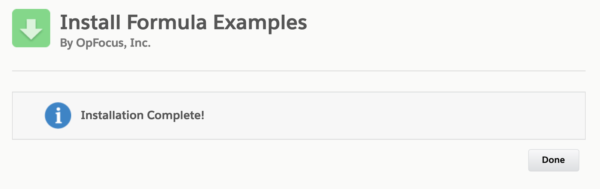
That’s it! You’re now ready for some hands-on exercises!
