Account Based Marketing (ABM) is a term I hear over and over from Salesforce customers. While some companies have an idea of what they want with ABM on Salesforce, most have no idea how to start. Some will end up investing in a tool such as Engagio. Most can start by combining features in their current system. Salesforce Lightning offers a vastly different user experience than Classic, one that we can leverage in support of ABM goals.
In this two part article I’ll outline some techniques you can use to implement Account Based Marketing in Lightning. Part 1 focuses on modifications to the Lightning Account Page Layout. Next, Part 2 recommends combining List Views, Record Types, Reports, Dashboards and an Home Page to support ABM efforts.
Part 1 – Ideas for ABM on Salesforce on the Account Page Layout
Identify Your Targets
In Salesforce’s Enterprise Edition we can have 500 Custom Fields per Object, including Custom Objects and Standard Objects such as Account! You may already have one or more fields related to segmentation, but if not, a simple idea is to create a Target Account checkbox field, which you probably should only allow Admins (or Market Research or Ops team members) to edit. This prevents sales people from changing their target accounts during the year. Another approach might be to use a picklist field such as Tier, with Tier 1, Tier 2, Tier 3… and focus your Account Based Marketing on Tiers 1 and 2, or only Tier 1.
When you create the field, you should display it prominently on the Highlights Panel at the top of the Lightning Page Layout. It also makes sense to list it at the top right of the Details section.

Create an Account Funnel Using Path
We can create a picklist field that Salesforce displays in a Component called Path. Path is available on a number of Standard Objects and all Custom Objects, and as of the Spring 18 release on Accounts (only on Lightning). A simple example appears below with a custom picklist field called ABM Engagement with the values “None, Targeted, Engaged, Land, Expand”. Once you create the field, you can enable Path (if not already) in Salesforce and then create a Path on the Account Object. Learn how to setup a Path in Salesforce Lightning.
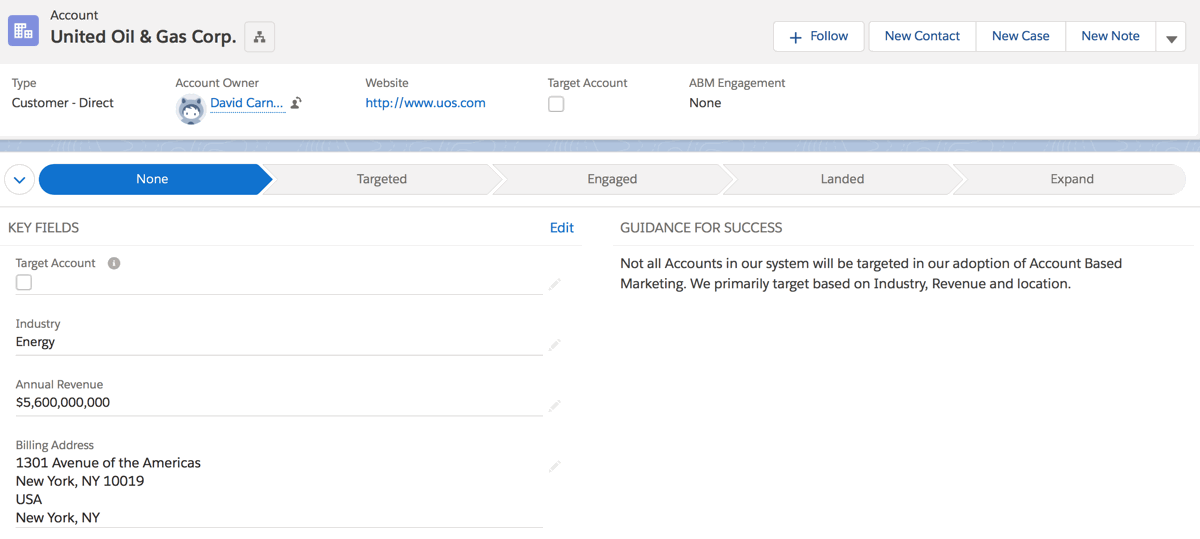
As of Salesforce’s Summer 18 release, note that we can also create a Path on Contacts (only on Lightning).
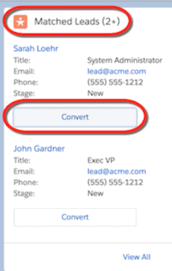 Pardot Matched Leads Component for Accounts
Pardot Matched Leads Component for Accounts
Pardot customers using the Plus or Advanced editions (formerly Professional and Ultimate editions, respectively) have access to an extra Component on Accounts. Once added to the Lightning Account Layout, Matched Leads uses the Standard Matching Rule for Leads on Accounts to display potential matches. Salesforce Help suggests populating the website (or account name), phone, address and city fields for best matching results.
Not all companies doing ABM on Salesforce will use the Leads Object, but if you do, and if you have Pardot, the consider adding this Component.
Display Potential Duplicates
 The Potential Duplicates Component is ready to be put on Account Layouts, with a Standard Matching Rule already defined. We can also modify how the system identifies duplicates. Users are notified on this Component of potential matches and can take action as needed.
The Potential Duplicates Component is ready to be put on Account Layouts, with a Standard Matching Rule already defined. We can also modify how the system identifies duplicates. Users are notified on this Component of potential matches and can take action as needed.
Incorporate AI Insights with Einstein ABM AI and Einstein Sales AI
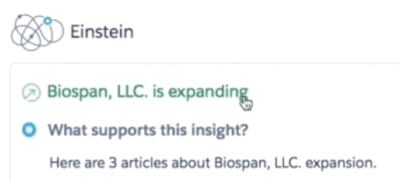 Salesforce offers a growing number of Einstein packages with pre-built AI components such as the ABM one shown here on the left. In this case Einstein combines data from within Salesforce with external data such as news sources it deems relevant to sales. At OpFocus we purchased an offering which combines Einstein Sales AI, Einstein Sales Analytics, and Inbox for an attractive combo price. We see the AI driven insights on things such as leadership changes, M&A activity and Opportunity acceleration or deceleration. We are even starting to hear anecdotes for these insights driving deal activity.
Salesforce offers a growing number of Einstein packages with pre-built AI components such as the ABM one shown here on the left. In this case Einstein combines data from within Salesforce with external data such as news sources it deems relevant to sales. At OpFocus we purchased an offering which combines Einstein Sales AI, Einstein Sales Analytics, and Inbox for an attractive combo price. We see the AI driven insights on things such as leadership changes, M&A activity and Opportunity acceleration or deceleration. We are even starting to hear anecdotes for these insights driving deal activity.
Another option to consider is Salesforce’s Einstein AI platform which supports custom AI with prediction models (ie churn), bots, language intent and image recognition.
Enrich Your Account Data with Third Party Apps
There are many third party apps which support data enrichment for Accounts (and Contacts and Leads) directly in Salesforce. These include ones such as ZoomInfo, LinkedIn Navigator, Clearbit, Data.com, and so on. Installing these apps, whether directly from Salesforce’s AppExchange, or via link provided by the vendor, is often simple for admins. Once installed, they will either drag a Visualforce Component or a Custom Lightning Component onto your Lightning Page Layout. Users will generally need a license.
For Data.com customers, there are two Components that can enrich your Account data. They are Data.com Insights and Company Hierarchy, both of which are available to the Account Layout.
Leverage the Account Hierarchy
If useful to embracing ABM on Salesforce, the Account Hierarchy is simple to work with. Populate the Parent Account from any child Account, and then use the View Account Hierarchy button while viewing an Account.

System administrators are able to change the columns displayed. They can do it under Setup /Object Manager / Accounts/ Hierarchy Columns.
Add ABM Specific Actions to the Activity Component
By default, the Activities Component in Lightning comes with New Task, Log a Call, New Event, and Email. Adding ABM specific Actions, or simply ones key to your sales efforts, is straight forward. A system administrator will need to go to Accounts under Object Manager, create an Action, then place it on the associated Classic Page Layout. In the screenshot below, you can see I’ve added Log a Demo, to the Activity Component.
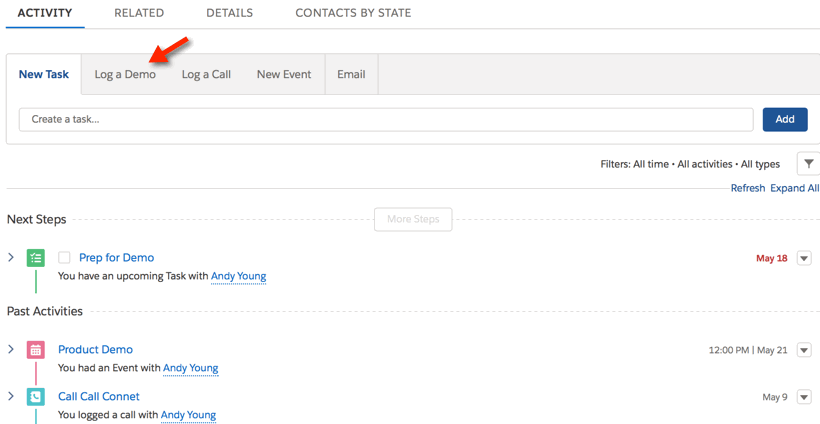
Final Thoughts on the Account Layout
The key to success with ABM on Salesforce is identifying options available to you given your data and apps. Then spend the time designing the Lightning Account Page Layout. Should you display a single list of Related Lists, spread them out on individual Tabs, or use an Accordion? Should you highlight the Activity Timeline or Chatter, or both?
You can learn more ideas related to List Views and a Custom Home Page by checking out Account Based Marketing ABM on Salesforce Lightning – Part 2.

